Logging in to Resolve Insights
To log in to Resolve Insights, you need user credentials and a login URL that will be provided by your Resolve representative. We recommend bookmarking the URL in your browser.
To use Insights, you need a display resolution of 1280x720 (HD) or higher.
We recommend running Insights in Google Chrome.
Login Steps
To complete the login process:
In the browser, enter the URL of the type
https://<server-ip>/#/login. The login screen will be displayed.Enter your login credentials.
You can use a username or a full email address to log in. If LDAP is configured for your installation of Insights, use your company email address. If other options for identity providers are configured for your Insights installation, you can use them as an alternative for login credentials..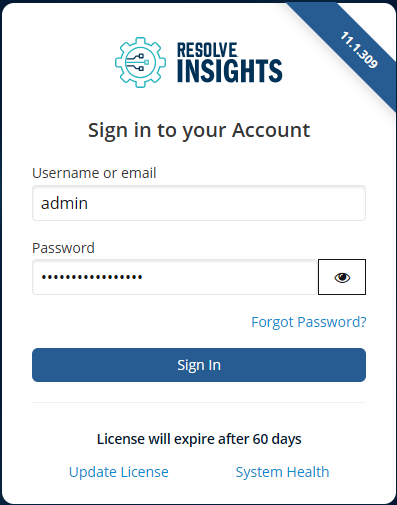
(Optional) You can reset your password via the Forgot Password? link. Provide your username or email address, and you will receive an email with instructionson how to set a new password.
noteTo use the Forgot Password? feature, you need to have configured email in your Keycloak setup. Please contact the Resolve Insights support team for assistence.
(Optional) If this is the first time you are logging in to Insights, you will need to set a license for it. To do this, click Update License and input the license key provided by your Resolve representative. If you are already using a license, the Insights login screen provides information about its expiration date. To update your license, follow the same steps for the new license key.
(Optional) You can also check the system health of your instance containing a list of services with their correct statuses via the System Health link.
Click Sign In.
The Landing page is displayed. It contains tiles for each of the organization accounts created in Insights. The data for each individual organization is entirely separate from that of the rest of the organizations (in case there is more than one).
Landing page
If this is the first time you are logging in to Insights, you need to create at least one organization.
If you already have organizations created, select the organization that you want to work with by clicking anywhere in its tile.
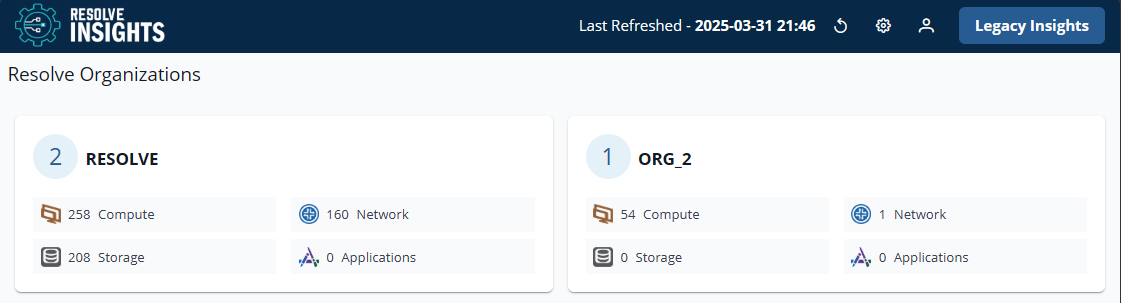
New User Interface
The new Resolve Insights interface provides you with a modern and robust user interface, with a clean and unified design that significantly improves the user experience while working with the application. Most of the key product functionalities are already available in the new user interface, such as a detailed set of inventory views, creating and managing device and service flow discoveries, creating reports, managing applications, and syncing data with CMDB.
Switch to the new Resolve Insights interface by clicking the New Insights button in the top-right corner of the header. The button is available on each page and will redirect you to the new UI landing page, from where you can enter the new application pages.
